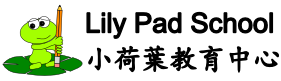Once you have Chinese installed , you can type in Chinese! (Click here for MS setup instructions and Click here for Apple setup instructions)
Apple Devices:
- On the soft keyboard, click the “regional globe” key (lower left on the soft keyboard).
- Type the hanyu pinyin for the word you want to type, followed by the tone. For example, if you want to type 老 (lǎo), then type in “lao” followed by “3” (for third tone).
- If the word that you want to type does not automatically appear, then look through the top of the available choices along the top of the soft keyboard. Click the correct character.
Microsoft Windows:
- Press ALT + SHIFT to change to Chinese as your input language. Your language bar should display “CH.”
- Type the hanyu pinyin for the word you want to type, followed by the tone. For example, if you want to type 老 (lǎo), then type in “lao” followed by “3” (for third tone).
- If the word that you want to type does not automatically appear, then press the down arrow key and scroll down until you see it. Click the correct character or enter in the corresponding number and press “Enter.”
- Press ALT + SHIFT to change back to English as your input language.
In Windows, pressing “Shift” while in the Chinese input language mode allows you to switch quickly between English and Chinese. Note that this causes funny fonts to show up sometimes. If this happens, switch back to English (ALT + SHIFT) and then back to Chinese to reset your language bar.
If your Chinese characters have a dotted line underneath them after you have selected the character you want, then it is not locked in. Press “Enter” to lock it in.
General notes:
- Tone symbols and key strokes
- mā = 1st tone, Press “1”
- má = 2nd tone, Press “2”
- mǎ = 3rd tone, Press “3”
- mà = 4th tone, Press “4”
- ma = neutral tone, Press “5” or space bar