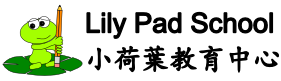Typing In Chinese
Once you have Chinese installed , you can type in Chinese! (Click here for MS setup instructions and Click here for Apple setup instructions) Apple Devices: On the soft keyboard, click the "regional globe" key (lower left on the soft keyboard). Type the hanyu pinyin for the word you want to type, followed by the tone. For example, if you want to type 老 (lǎo), then type in "lao" followed by "3" (for third tone). If the word that you want to type does not automatically appear, then look through the top of the available choices along the top of the soft keyboard.… click post to read more